In today's blog post, I have the latest information year 2021 for you on note 2 recovery mode. this special help Australia and Canadian Samsung galaxy note 2 users.
 |
| Secrets of Recovery Mode on Android |
Note 2 Recovery Mode
The first in this blog post what I want to show you guys is how to get into stock Android recovery on your note 2 recovery mode and then show you what some of the features Secrets are in there you can also use this the same exact method to get into custom recovery. if you have one of those installed we're gonna go ahead and power off Samsung galaxy note 2 and then press and hold volume up, home button, power button. just keep holding them all three and you didn't see a flash but that's okay and this is what stock Android recovery looks like. to see the process practically follow the video tutorial on note 2 recovery mode.
you can navigate it by volume up and down. use the power button to select. the first thing that's highlighted up here is just reboot system so if you want to get back out of it you can just hit that and go
ahead and do it the next option is applied update from ADB so this is if you hope your computer your phone up to your computer you can select that and you can do an update through your computer a little more steps involved in just that but that's the concept of it here you go apply update from external storage so if you downloaded an update to your SD card, you can also apply that from here.
well down here at the bottom of note 2 recovery mode you also apply update from cache partition this is where your update gets downloaded and normally if you have taken OTA to update it gets downloaded to cache.
looking to get enrolled in a mobile phone repair course free in Australia then this mobile software course pdf help you a lot
Wipe Cache Partition
wipe cache partition wipes off and it sometimes makes your program run a little faster if you wipe this it also may go through android is upgrading when you reboot so that's all normal things you can do and then the last feature you have is wipe data/factory reset' and what this does for you is wipes the phone back to stock everything back to exactly how it was when you got it from Verizon. remember stock Android recovery works exactly the same on almost every device
Precautions
- Be very cautious when surfing around the restoration method, since if you do something wrong, you can stone your system completely.
- If you have a Clockwork Mod (CWM) set up, you have the chance to back up, recover, and display customized ROMS. In this regard, before you want to accessibility restoration method, execute a backup duplicate, to save the ROM, applications, connections, and data files. This process will take a while and area. Usually, such a Nandroid Back up needs over 1GB of area.
- In the last part, create sure your system is billed over 50%. If you run out of battery power during the process, you might damage your system.
There are several ways in which you can start into restoration
method your Universe Observe 2. the most regular and useful method, is related
to push a mixture of important factors for a matter of a few moments. the inventory method that comes pre-installed on
your system does not support the touchscreen display screen process. For this
process, you will need to use the Energy and Quantity control buttons available
on the right or left side of your system to be able to select choices or get
around between options.
What is a Custom Recovery on Android read here
Boot Into Recovery Mode on New Samsung Galaxy Note 2
As you watch the video on Samsung note 2 recovery mode. remember Samsung galaxy series model recovery mode options are similar to this Samsung note 2 recovery mode so read and follow the steps.
- Turn off your New Samsung Universe Observe 2 system.
- With your system converted off, media the Quantity Up, Energy key and Home Button simultaneously, for a matter of a few moments.
- When you see the restoration method shown on the screen, launch the control buttons.
- This is all. You have now efficiently discovered how to accessibility method on New Samsung Universe Observe 2. As I described previously, the restoration can be quite useful, but also very risky if you do not know how to create use of it. Act with care and keep in mind all those described safety measures.

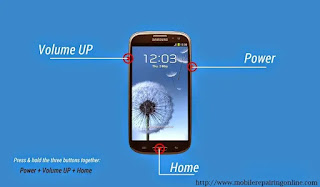
Post a Comment
Post a Comment
please dont add any spam comment