Are you facing issues with your Android device? From slow performance to app crashes, there are many problems that can arise. In this article, we'll guide you through some of the most common Android troubleshooting techniques to help get your device back on track
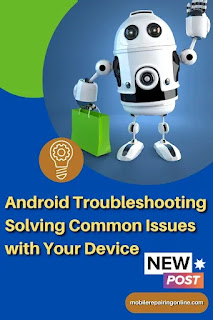 |
| Troubleshoot Android devices |
What are Android Devices?
Android is the world's most popular mobile operating system, and it powers millions of devices around the world. However, despite its popularity, there are still many issues that can arise with Android devices. From slow performance to app crashes, there are many problems that can occur. Fortunately, there are many simple troubleshooting techniques that can help you resolve these issues and get your device back on track.
How Do You Fix Slow Performance Issues on Android Device
One of the most common issues that Android users face is slow performance. There are many reasons why this can happen, including outdated software, a cluttered system, or insufficient storage. Here are some ways to Fix slow Android tablets and improve the Slow Android phone performance of your Android devices.
How You Can Clear Cached Data on Android Device To Get Best Performance
Cached data is temporary files and data stored on your device to help apps load more quickly. Over time, however, this cached data can accumulate and slow down your device. To clear cached data on your Android device, go to "Settings," then "Storage," and select "Cached Data." Confirm that you want to clear the cached data and your device should run more smoothly. As an Android Phone technician, I have seen that clearing cache on Android 9 gives my customers the best performance, especially for those who have slow Performance issues on their Android tablets.
Repair Android Charging Port a Training Program for Smartphones Repairing Beginners. this pdf document allows you to explore 12 tips to fix broken charger port android
You Can Troubleshoot Android app crashes by Uninstall Unused Apps
 |
| slow performance to app crashes |
Another reason for slow performance on your Android device is the presence of unused apps. These apps can run in the background, consuming system resources and slowing down your device. Troubleshooting Android app crashes uninstall unused apps, go to "Settings," then "Apps," and select the app you want to uninstall. Confirm that you want to uninstall the app and your device should run more smoothly. It worked really well on Android phones. I used this technique and got great feedback from my customers.
Advantages and Disadvantages of Rooting your android devices
Update Your Android Phone To The Latest Version For Maximum Performance
An outdated software version can also be a cause of slow performance on your Android device. To update your software, go to "Settings," then "Software Update," and check for available updates. If there is an available update, follow the on-screen instructions to install it. Resolving Android update issues on customers' devices can also be done using this tip.
Troubleshooting Android Battery Drain Problem in 9 Steps
Here are some steps you can use to fix Android battery drain Common problem:
- Reduce screen brightness or timeout
- Disable unused apps and features
- Turn off vibration and haptic feedback
- Limit location services use
- Use power-saving mode
- Uninstall apps causing battery drain
- Keep software updated
- Reduce network connectivity when not in use (e.g. turn off cellular data when not needed)
- Avoid heavy use of resource-intensive apps like games.
Implementing these simple steps can significantly improve battery life on an Android device.
Androids Battery Daring Solution could make your life easier and help you make the most out of your android phones and tablets
Troubleshoot Android Connectivity Problems in 6 Steps
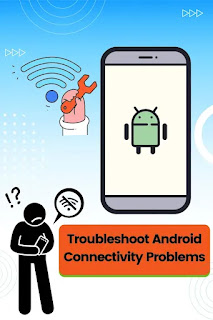 |
| resolves connectivity issues |
Here are some common solutions to fix connectivity issues on Android devices:
- Restart the device: This often resolves connectivity issues caused by temporary glitches.
- Check Wi-Fi/mobile data: Ensure Wi-Fi or mobile data is enabled and connected to the internet.
- Forget and reconnect to Wi-Fi: Go to Wi-Fi settings and forget the current connection, then reconnect to the network.
- Disable and re-enable Airplane mode: This can often reset network connections.
- Reset network settings: Go to the device's settings, select "System," then "Reset options" and "Reset Wi-Fi, mobile & Bluetooth."
- Check for network outages: Check with your network provider to see if there are any known outages or issues in your area.
If these steps don't solve the issue, try restarting your router, checking for nearby Wi-Fi interference, or seeking help from your network provider.
Android Button Unlocking Learn how to Unlock Android Phone Pattern Lock without Factory Reset the Android block number
6 Best Solutions For fixing a Frozen Android Screen Problem
 |
| Frozen Android screen |
Here are some common solutions to fix a frozen Android screen:
- Force restart: Hold down the power button and volume down button until the device restarts.
- Remove and reinsert the battery (if applicable): This can reset the device and resolve the issue.
- Wait: Sometimes the screen freeze is temporary, so wait a few minutes before trying to use the device again.
- Boot into safe mode: This allows you to troubleshoot the issue without any third-party apps running. To do this, hold the power button until the power off option appears, then press and hold the "Power off" option until the "Reboot to safe mode" option appears.
- Clear cache and data: Go to the device's settings, select "Apps," find the app causing the issue, and clear its cache and data.
- Factory reset: As a last resort, a factory reset can solve a frozen screen by wiping the device's software and starting fresh. To do this, go to the device's settings, select "System," then "Reset options" and "Erase all data (factory reset).
If these steps don't resolve the issue, it may be a hardware problem and require professional repair.
Android Smartphones Tablet Repairing you can replace your tablet and android phone LCD on your own
Conclusion:
These are just a few of the many common Android troubleshooting techniques that can help resolve issues with your device. Whether you are facing performance issues or app crashes, there are many simple steps that you can take to get your device back on track. By following these tips, you can ensure that your Android device is running smoothly and efficiently, giving you the best possible user experience
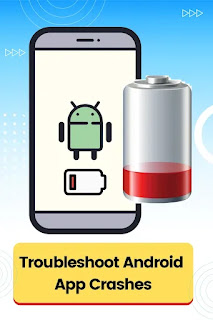
Post a Comment
Post a Comment
please dont add any spam comment